Hosting Images: Boost Your Website’s Performance and SEO
Looking to boost your website’s performance and improve its SEO? Hosting images properly is a crucial step in achieving these goals. In this guide, we will walk you through everything you need to know about hosting images effectively.
From choosing the right file format to compressing images for faster loading, we will explore best image practices. We will also discuss image SEO techniques to increase your website’s visibility in search results.
Understanding image file formats – JPEG, PNG, GIF
JPEG (Joint Photographic Experts Group):
JPEG is a lossy image format – it compresses the image data by removing some of the original info. This makes JPEG files smaller in size compared to uncompressed images, which is beneficial for website performance. The JPEG format is particularly well-suited for photographs and images with a wide range of colors and gradients. It can achieve a good balance between file size and image quality. However, JPEG is not the best choice for images with text, logos, or graphics with a limited color palette. The compression can result in visible artifacts and loss of detail.
PNG (Portable Network Graphics):
PNG is a lossless image format, which means that it preserves all the original image data without any quality loss. This makes PNG files larger in size compared to JPEG. They maintain better image quality, especially for images with transparent backgrounds, text, or graphics with a limited color palette. PNG is an excellent choice for images that require transparency, such as logos, icons, or images with text overlays.
GIF (Graphics Interchange Format):
GIF is a lossless image format that is suited for simple images with a limited color palette, such as animations, logos, or graphics with solid colors. GIFs are known for their ability to support basic animations, making them useful for creating simple, looping animations on websites. However, GIFs are not recommended for high-quality photographs or images with a large number of colors, as the limited color palette can result in a significant loss of image quality.
Choosing the right image dimensions and resolution
Image Dimensions:
To optimize image dimensions, follow these best practices:
- Determine the maximum width and height of the image display area on your website, and resize your images accordingly.
- Avoid using large, high-resolution images and then scaling them down using HTML or CSS. This can lead to unnecessary file size and slower load times.
- Consider creating multiple versions of the same image with different dimensions to cater to different screen sizes and devices, using responsive image techniques.
Image Resolution:
When choosing the appropriate image resolution, consider the following:
- For web images, a resolution of 72-96 PPI is generally recommended, as higher resolutions are not necessary for digital display and can lead to larger file sizes.
- If your images will be viewed on high-resolution displays (e.g., retina screens), you may want to use higher-resolution images (e.g., 150-300 PPI) to ensure they look crisp and clear.
- Avoid using unnecessarily high-resolution images (e.g., 300 PPI or higher) unless they are specifically required for print or other high-quality output.
Compressing and resizing images for optimal performance
Image Compression:
Image compression is the process of reducing the file size of an image without significantly affecting its visual quality. There are two main types of image compression: lossless and lossy.
Lossless Compression:
Lossless compression reduces the file size of an image without removing any of the original image data. This means that the image quality remains intact, and the original image can be perfectly reconstructed from the compressed version. Lossless compression is particularly useful for images with text, logos, or graphics with a limited color palette, as it preserves the sharpness and clarity of these elements.
Lossy Compression:
Lossy compression, on the other hand, reduces the file size by removing some of the original image data. This can result in a slight loss of image quality, but the reduction in file size is generally more significant than with lossless compression. Lossy compression is well-suited for photographs and images with a wide range of colors, as the loss in quality is often less noticeable to the human eye.
Image Resizing:
When resizing images, consider the following best practices:
- Determine the maximum display size of the image on your website and resize the image accordingly.
- Avoid upscaling small images, as this can result in a loss of quality and clarity.
- Use appropriate image editing software or online tools to resize your images, ensuring that the aspect ratio is maintained.
- Consider creating multiple versions of the same image with different sizes to cater to different screen sizes and devices, using responsive image techniques.
Implementing responsive images for mobile-friendly websites
There are several techniques you can use to implement responsive images on your website:
Srcset and Sizes Attributes:
The srcset and sizes attributes in HTML allow you to provide the browser with multiple image sources and their corresponding sizes, enabling the browser to choose the most appropriate image based on the user’s device and screen size.
The srcset attribute specifies a list of image sources and their respective widths, while the sizes attribute defines the display width of the image. The browser then selects the most suitable image source based on the user’s device and screen size, ensuring that the optimal image is loaded and displayed.
Picture Element:
The <picture> element in HTML allows you to provide the browser with a set of image sources, each with different file formats or resolutions. This is particularly useful when you want to serve different image formats (e.g., JPEG, PNG, WebP) to different browsers or devices, ensuring that the most appropriate format is used for optimal performance.
By using the <picture> element, you can specify multiple <source> elements within the <picture> tag, each with its own media attribute to define the conditions under which the source should be used.
Client-side Image Resizing:
Another approach to implementing responsive images is to use client-side image resizing, where the browser dynamically resizes the image based on the user’s device and screen size. This can be achieved using JavaScript libraries or CSS techniques, such as the object-fit and object-position properties.
Hosting images – alt text and SEO best practices
Alt text is a textual description of an image that is displayed when the image cannot be rendered, such as when a user is using a screen reader or when the image fails to load. Alt text serves multiple purposes:
- Accessibility: Alt text ensures that users with visual impairments or those using screen readers can understand the content and context of the images on your website.
- Search Engine Optimization: Search engines use alt text to better understand the content and context of the images on your website, which can improve their ability to index and rank your images in search results.
- User Experience: Alt text can provide valuable information to users when an image fails to load, helping them understand the purpose and content of the image.
When writing effective alt text, follow these best practices:
- Describe the image accurately and concisely, focusing on the key elements and their relevance to the content.
- Avoid generic or repetitive alt text, such as “image of” or “picture of.”
- Include relevant keywords, but avoid keyword stuffing, which can negatively impact your SEO.
- Keep alt text to a reasonable length, typically around 125 characters or less.
Image Filename and File Structure:
The filename and file structure of your images can also contribute to their SEO performance. Use descriptive and keyword-rich filenames that accurately reflect the content of the image. Avoid using generic filenames like “IMG_1234.jpg” and instead use something like “red-rose-flower.jpg”.
Additionally, organize your image files in a logical and hierarchical file structure, mirroring the structure of your website’s content. This can help search engines better understand the context and relevance of your images.
Image Metadata and EXIF Data:
Many image file formats, such as JPEG and TIFF, allow you to include metadata and EXIF (Exchangeable Image File) data, which can provide additional information about the image. This data can include the image’s title, description, keywords, and other relevant information.
While search engines may not directly use this metadata for ranking purposes, it can still be helpful in providing context and additional information about your images, which can improve their overall SEO performance.
Hosting images – self-hosting vs. third-party hosting
Self-Hosting Images:
Self-hosting your images means that you store and serve the image files directly from your own web server or hosting platform. This approach provides you with more control over the hosting environment, allowing you to optimize the server configuration and ensure that your images are delivered efficiently.
Advantages of self-hosting:
- Full control over the hosting environment and server configuration
- Ability to optimize image delivery and performance
- No third-party dependencies or potential service interruptions
- Potential cost savings in the long run, especially for high-volume websites
Disadvantages of self-hosting:
- Requires more technical expertise and server management
- Increased hosting costs and server resources for large image libraries
- Potential security risks if the server is not properly configured and maintained
Third-Party Image Hosting:
Alternatively, you can use a third-party image hosting service, such as Amazon S3, Google Cloud Storage, or dedicated image hosting platforms like Imgur or Cloudinary. These services handle the storage, delivery, and optimization of your images, relieving you of the technical burden of managing the hosting infrastructure.
Advantages of third-party hosting:
- Scalable and reliable hosting infrastructure
- Automatic image optimization and delivery optimization
- Reduced server load and hosting costs, especially for high-volume websites
- Simplified management and maintenance of image hosting
Disadvantages of third-party hosting:
- Dependency on the third-party service and potential service interruptions
- Potential privacy and security concerns, depending on the service provider
- Ongoing subscription or usage-based costs, which may be higher for large image libraries
CDN (Content Delivery Network) for hosting images
One powerful tool for optimizing the performance and delivery of your website’s images is the use of a Content Delivery Network (CDN). A CDN is a network of geographically distributed servers that work together to deliver content, including images, to users from the server closest to their location, reducing latency and improving loading times.
When you use a CDN for your website’s images, the CDN provider will cache and serve your images from their network of servers, rather than your own web server. This can significantly improve the speed and reliability of image delivery, especially for users who are located far from your website’s origin server.
Here are some of the key benefits of using a CDN for image optimization:
Reduced Latency and Faster Load Times:
By serving images from a server that is geographically closer to the user, a CDN can significantly reduce the time it takes for the image to load, leading to a faster and more responsive website experience.
Improved Reliability and Availability:
CDN providers typically have multiple redundant servers and robust infrastructure, ensuring that your images are available and accessible even if your origin server experiences issues or high traffic loads.
Global Reach and Scalability:
CDNs have a global network of servers, allowing them to deliver your images to users around the world with consistent performance, regardless of their location.
Reduced Server Load:
By offloading the delivery of your images to the CDN, your origin server is relieved of the burden, freeing up resources to focus on serving other website content.
Advanced Caching and Optimization:
Many CDN providers offer advanced caching and optimization features, such as automatic image compression, resizing, and format conversion, further enhancing the performance and delivery of your website’s images.
When implementing a CDN for your website’s images, you’ll need to configure your website to use the CDN’s image URLs instead of the local file paths. This can typically be done through your content management system (CMS) or web server configuration, depending on your website’s architecture.
Don’t want to worry about hosting images and optimisation?
We don’t blame you, it can get complex. If you’d rather we handle it for you, why not reach out? We’d love to help.